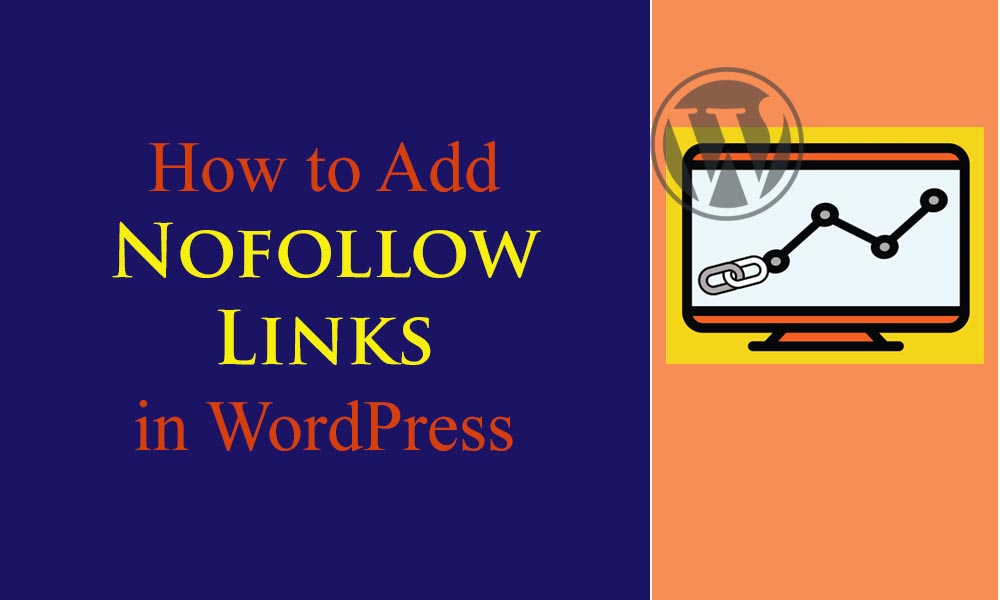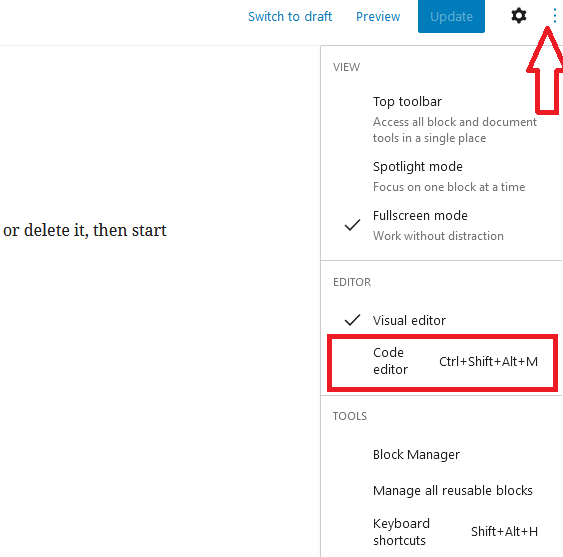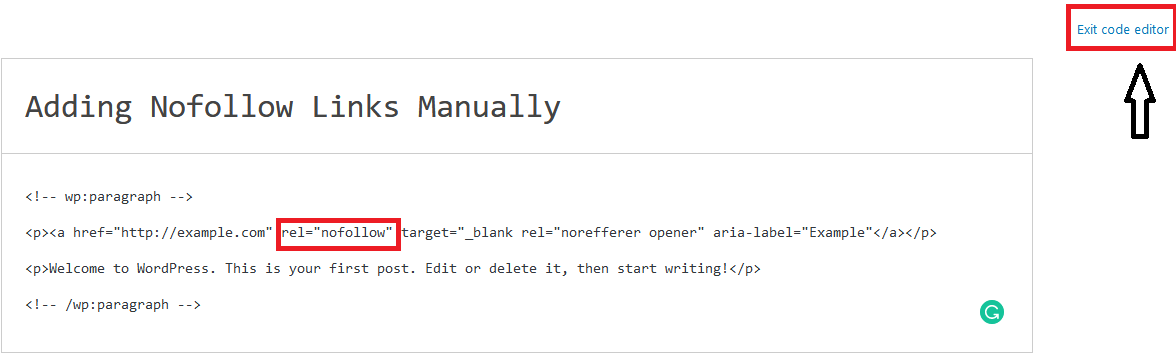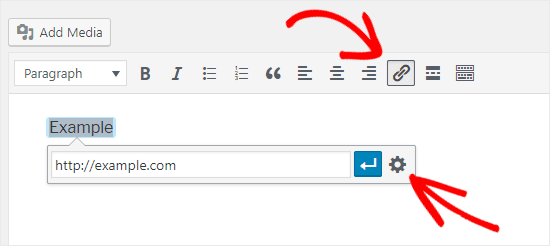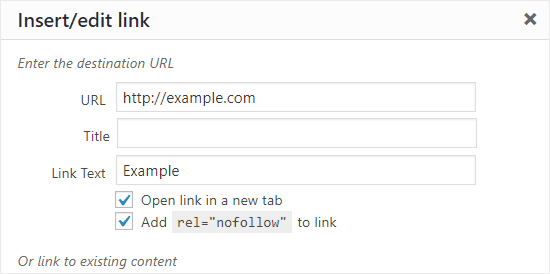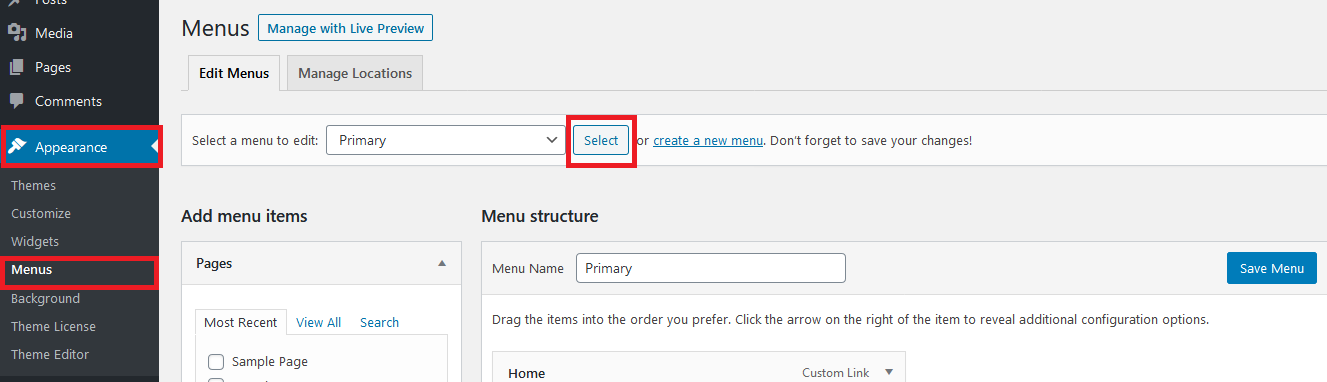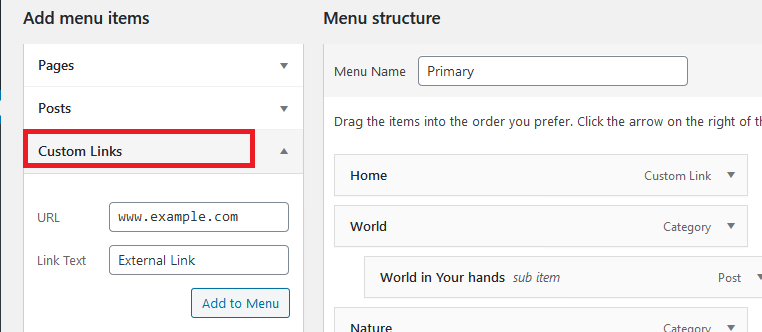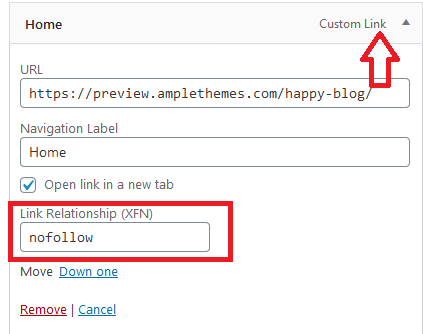The more the links pointing toward a website, the greater the chances that the websites will land high rankings on search engine results page. Adding plenty of links to your WordPress website contributes to boosting its search engine optimization(SEO). However, not every link favors the rankings as some links can be harmful too. And that’s when you need to get to know how to create nofollow links in WordPress.
If you are a WordPress user then you must be familiar with the word “Nofollow links” but not necessary that you must know what they really are and how they work because we will cover these topics here in this article.
What do you mean by the “Nofollow” links?
Nofollow Links are the links that prohibit search engines from passing on link authority from your web page to a different website that you are linking to. Moreover, it instructs search engine bots not to follow it back to its source. Well, you can turn any link into a nofollow link by adding the link attribute rel=”nofollow”.
In other words, “nofollow” is an HTML attribute that lets you tell Google and other search engines not to pass any SEO value to a particular link. Just like the name suggests, nofollow links instruct search engines not to follow the link.
Links or backlinks both play an important role in ranking higher on search engines. Whenever you link to an external site, search engines think of that as a ranking indicator. After that, it will pass a small part of your authority to other websites. The benefit of preventing bots from crawling specific types of links such as affiliate URLs is it helps to ensure that your SEO performance always remains first-class.
Why are “Nofollow” Links important?
Nofollow links are natural. Your website appears to be more natural if it has a mixture of both nofollow links as well as follow links on your link profile. Moreover, Google appreciates such websites and helps you prevent being penalized by Google Penguin updates.
Nofollow links essentially brace your domain authority, improve brand awareness, and drive traffic to your website. Not just that, but they also help normalize your link profile, so you don’t need to worry about spam or suspicious links harming your search engine rankings.
A nofollow link from a prestigious website is more valuable than a dofollow link from a low Domain Authority site to many SEO professionals. You will get to see exactly how much traffic and how much “link juice” your links are generating regardless of them being labeled as “nofollow”.
The halting point of every website in today’s world is SEO and many SEO experts frequently use a term called “link juice”. This term is used to describe the equity that is shared with websites that are linked. Essentially, it’s like creating a vote that the site you’re linking is important to you.
How to check if a link is Nofollow?
If a link is nofollow then the HTML attribute rel=”nofollow” is contained by all such links. For example:
<a href=”https://www.example.com” rel=”nofollow”>Example</a>
Right-click on the link and then select inspect. You will get to know if a Nofollow attribute is added to the link or not.
Different Methods to Add Nofollow Links in WordPress
There are various methods to add nofollow links to your WordPress website. Some of them are described below. Go through it one by one.
Adding the Nofollow attribute manually
WordPress already assigns the nofollow attribute to some links automatically. More precisely, WordPress hints at all user-submitted links such as links within comments as nofollow. The main idea behind this is to reduce comment spam on your website and all you need to worry about is to add nofollow to the links you generate.
If you have innumerable affiliate and external links then it is better if you switch to a Code Editor as it contributes to adding nofollow links faster. To add a nofollow link, it is necessary to open up the page or post where the link exists or where you would like to add it.
Initially, click on the three vertical dots icon and select the Code Editor option from the Dropdown menu.
After that, look for external and affiliate links from the text and add nofollow links to all of them. If you are done, click on exit Code Editor to be redirected to the Visual Editor.
In Classic Editors, you can install plugins to add nofollow links or you can carry out the same procedures to add nofollow links manually.
All you have to do is click on the Text tab. You will then be switched to the Text Editor. After that, you can add the nofollow link attribute to any text that you want.
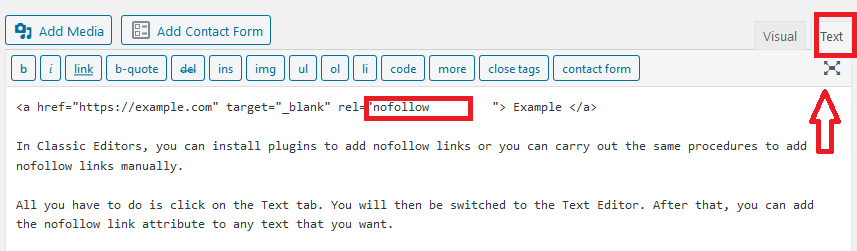 Well, after this, click on the Visual Tab and you will be redirected to the visual editor
Well, after this, click on the Visual Tab and you will be redirected to the visual editor
Adding the Nofollow links in WordPress Classic Editor
Many WordPress users have already updated the platform. However, there are still people who have not updated and do not plan to update anytime soon. Whether you are using the latest version of WordPress or you are still hanging on with previous versions, you don’t have to worry as you will have a hassle-free experience in adding Nofollow links to the classic editor.
- Firstly, you need to install a plugin named “Title and Nofollow for Links” and activate it.
- From the Dashboard, go to Posts and click on “Add New”.
- Then, add relevant text to the post editor and select the text you want to link.
- From the toolbar, select the link icon.
- Add external links to the text. After that, click on the gear icon which will open the link options.
- You will come across a Nofollow box just below the “Open Link in New Tab” option. Select the “Add rel=”nofollow” to link” checkbox.
- Lastly, click on the update button.
This way you can simply add a nofollow link to any text with ease.
Adding Nofollow Links using Plugins
Adding nofollow links to your WordPress website manually is very easy. Nevertheless, you can rationalize the process even further by using a plugin. Plugins give you full control over how your nofollow links work.
The faster way to create nofollow links in WordPress is by installing the “Title and Nofollow For Links” plugin. This plugin adds up a checkbox which you can use when creating links.
After installing the plugin, navigate to a post, or page. From the toolbar, select the link icon. Add external links to the text. After that, click on the gear icon which will open the link options. You will come across a Nofollow box just below the “Open Link in New Tab” option. Select the “Add rel=”nofollow” to link” checkbox. Lastly, click on the update button.
Adding Nofollow Links in WordPress Menus
It is extremely simple to add nofollow links in your WordPress Menu but the option is quite not visible. Due to this reason, many WordPress users don’t even realize the availability of this option. In order to add nofollow links in WordPress menus, you must follow the steps mentioned below.
- Initially, you need to go to Appearance >> Menus page on your WordPress dashboard.
- Select the menu where you want to add an external link. After that, click on the select button to open it.
- Click on the “Custom Links” tab to add the link text and external link URL. After that, click on the “Add to Menu” button to create a new menu item.
- The external link will now appear in the Menu Structure column along with the other menu items.
- Next, click on the “Screen Options” button at the top-right corner of the page and then select “Link Relationship (XFN)” and “Link Target” options.
- Again, click on the downward arrow icon of the new menu item to expand it.
- Save the changes by click on the Save Menu button.
Being able to recognize which links are good for crawlers to follow and which are not is a really awesome and important skill to learn. Change the links which are not good enough for your website to nofollow so that search engines don’t crawl to them.
The combination of Nofollow links on your website with the other links looks natural and search engines prefer such websites.
Now that you know how to make your links nofollow, you can get started with making the most out of your link juice and enhancing your traffic.
Let us know in the comment section if this article was useful for you in adding nofollow links to your WordPress website.