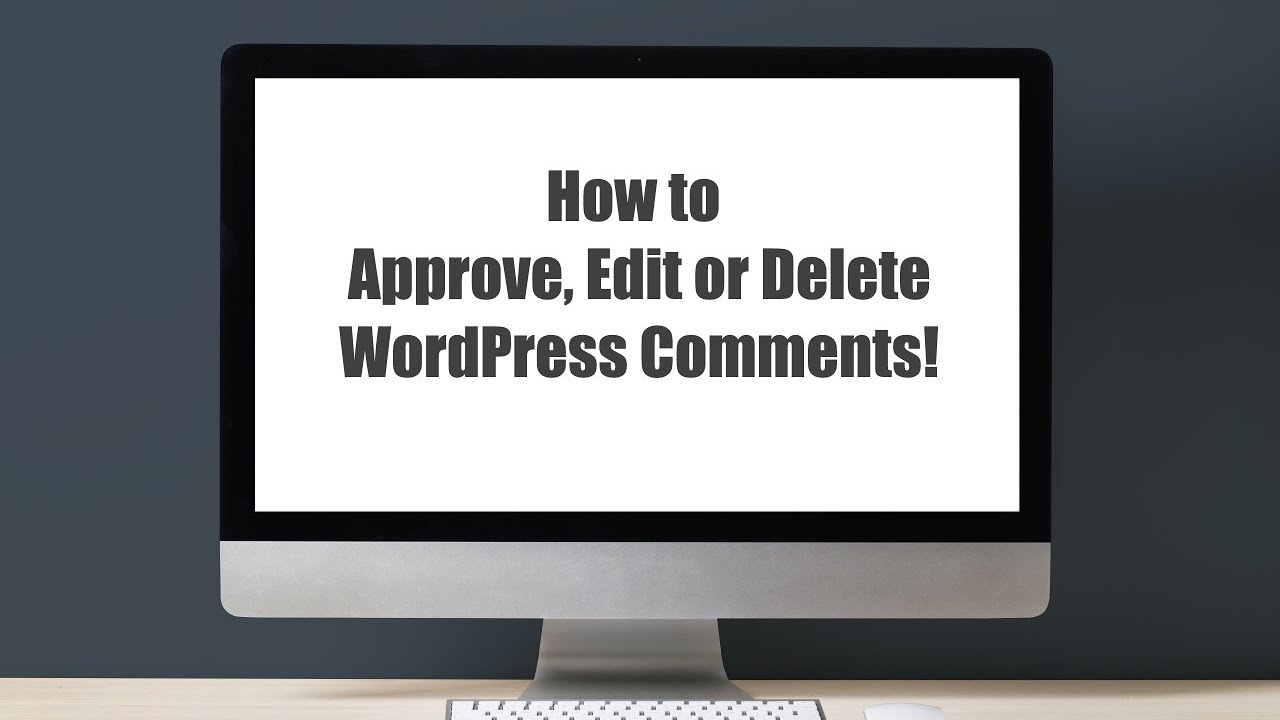Comments Editing In WordPress
In this chapter of our WordPress Guide, we’re going to see what WordPress comments are and how to manage them. Comments are a feature of blogs that allow readers to reply to messages. Typically, readers simply provide their thoughts on the article content, but they can also provide links to other resources, generate discussions, or simply compliment the author on a well-written article. So keep the full details for comments editing on the WordPress website in 2020.
Comments allow you to interact more with your site visitors and generate feedback and discussions on your posts. Comments can be checked and adjusted through the use of language and content filters, and if you prefer, they can also be queued for approval before they are visible on the website. This is useful for dealing with comment spam. When you click on the “Comments” menu option, you will be shown a list of all comments on your site.
At the top of the screen are links that allow you to filter the comments list to show only comments that are pending, approved, marked as spam, or in the trash. The number in parentheses will advise you how many there are for that particular type.
In addition to the standard settings that allow you to manage your comments, the default WordPress installation comes with an excellent plugin that allows you to filter spam from your comments. This plugin is called Akismet. After activating the Akismet plugin, you need to provide it with an API key. You can find an API key and find more information on the Akismet website.
As you hover the mouse pointer over each line in the comment list, some links will appear below the comment.
- Disapprove / Approve: Disapprove the comment. This will stop it from being displayed on your site. If the comment is already disapproved, this link will change to “Approve”, to allow the user to approve the comment
- Reply: write a reply comment
- Quick Edit – Quickly change the commenter’s name, email or URL, and actual comment
- Edit: Change the commenter’s name, email, or URL, and the actual comment. It also allows you to mark the comment as “Approved”, “Pending” or “Spam” and change the Date and Time
- Spam: Mark the comment as spam
- Trash: Mark the comment as Trash. Once in the recycle bin, you can restore it if you made a mistake or permanently delete it. If you want to change the status of several comments at once, click the checkboxes next to the comments you want to change and then choose “disapprove”, “Approve”, “Mark as spam” or “Move” to trash from the drop-down list “Bulk Actions” at the top of the page. After selecting the appropriate option, click the “Apply” button.
Reply to comments on WordPress
To reply to a comment someone wrote on one of your posts, hover over the comment and click the “Reply” link when it appears. An edit field will appear below the comment where you can type your answer.
When you have written your comment, click the “Reply” button or click “Cancel” to stop replying and cancel the change. The editor that appears when you reply or edit a comment (using the Reply, Quick Edit, or Edit links) is very similar to the editor when you create or edit a page or post, but it’s not quite as intuitive. At the top of the editor, there are numerous formatting buttons.
These buttons provide basic HTML formatting functionality when composing a new reply comment or editing an existing comment. The buttons work in two ways. Clicking a button without highlighting any text first will simply insert the relevant starting HTML tag for that button.
For example, by clicking the “Bold” button, the <strong> HTML tag will be inserted into your comment. Clicking the “Bold” button again will close the tag by inserting the closing </ strong> tag. If you highlight text before clicking a button, both the opening and closing tags will be placed around the highlighted text. For example, highlighting the text, “bold text”, will insert “<strong> bold text </ strong>” before clicking the Bold button.
Comments Editing In WordPress in 2020
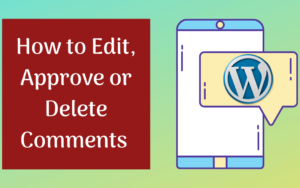
Bold – Bold text
Italic – Italic text
Link – Used to insert a link to the website. When you click the button, a pop-up window appears where you type the URL you want to link to
Blockquote – Used as a way of displaying a quote. How it will appear will depend entirely on the theme your site is currently using.
Delete – Used as a way to display deleted text. How it will appear will depend entirely on the theme your site is currently using, but the text is usually shown with a strikethrough
Insert – As a way of displaying entered text. How it will appear will depend entirely on the theme your site is currently using but is typically done by showing the text with an underline
Image: Used to insert an image into the text. When the button is clicked a pop-up window will appear where you type the URL of the image you want to insert
Unordered list: used to insert an unordered list (bulleted list)
Ordered list: used to insert an ordered list (numbered list)
List Item – Used to insert a list item into the sorted or unsorted list
Code: used to indicate a piece of code
Other – Adds the More tag to your page. Most blogs show only a small excerpt of an article and you are prompted to click on the article title or the “Read More…” link to continue reading the rest of the article. When you insert an “Other” tag in your article, everything before the tag is treated as this excerpt. Most of the time you only use this button when creating an article on a blog, rather than on a page
Closed Tags: Used to close open tags. For example, if you clicked the Bold and Italic buttons to insert their opening tags, clicking the Close Tag button will insert both matching closing tags, in the correct order.
Editing comments on WordPress
There are two ways to edit a comment. Once you’ve hovered over a single comment, you can click the Quick Edit link or the Edit link. Both perform a similar function, except that the Edit option also allows you to mark the comment as Approved, Pending, or Spam, as well as change the Date and Time.
Quick edit
By clicking on “Quick Edit”, the comment will be replaced with an editor that allows you to update the comment, comment author name, email address, and URL.
When finished, click “Update Comment” to save the changes or click “Cancel” to discard the changes and return to the comments list.
Edit
Clicking Edit will bring up the editor on a new page. Like the Quick Edit option, you can update the comment, comment author name, email address, and URL.
The Edit option also gives you the ability to set the Status comment and change the Date and Time comment. The status of the comments can be set to Approved, Pending, or Spam. You also have the option to move the item to the Trash by clicking on the “Move to Trash” link.
You can change the date and time the comment was posted by clicking the Edit link next to the date and time. After clicking Edit, several fields appear below the original date and time. Update the fields if necessary and click the OK button to save the new date and time.
Once the comment is finished updating, click the Update button to save the changes. If you want to discard your changes, click the browser’s Back button or click the Comments menu option to return to the comments list.
Approve or disapprove comments on WordPress
If an inappropriate comment was posted, you may wish to cancel it. This will stop displaying the comment on your site. Hover your cursor over the comment and click the “Do Not Approve” link to cancel the approval of the comment.
Read More: 5 Best Travel WordPress Themes
Comments that are already disapproved will appear with a different colored background within your comment list. They will also be highlighted with a red vertical bar on the left side of the row. Hovering the cursor over the comment will display an “Approve” link instead of a “Do Not Approve” link.
Mark WordPress comments as spam and trash

If a spam comment has been posted on your site, you can mark it as spam by simply hovering your cursor over the comment and clicking the Spam link. If you are using the Akismet plugin and you come across a spam comment that Akismet missed, mark it as spam it will help Akismet learn and will be less likely not to report similar comments as spam in the future.
If you just want to remove a comment, hover your cursor over it and click the Trash link. To empty the Trash, click the Trash link at the top of the page to view any comments that have been marked as Trash. This link will appear along with a number in parentheses indicating how many comments are marked as Trash. To permanently remove all these comments, click the “Empty Trash” button. You will not be prompted for confirmation.
To remove all spam comments, click the Spam link at the top of the page to view all comments that have been marked as spam. This link will appear along with a number in parentheses indicating how many spam comments there are. To permanently remove all these comments, click the “Clear Spam” button. You will not be prompted for confirmation.
You can also permanently delete a single spam comment by clicking on the “Permanently Delete” link that appears when you place your cursor on each line. You will not be prompted for confirmation.
Conclusion
If you find comments that have been marked as spam that shouldn’t be, click the checkboxes next to them and select “Not Spam” from the Bulk Actions menu at the top of the page. Click the Apply button to confirm your choice.
Alternatively, click on the “Not spam” link that appears when you hover your cursor over each line.
In this chapter of our WordPress Guide, we just finished looking at what WordPress Comments are and what they are for. In the next chapter, we are going to see all the features and the various Appearance submenus.