Are you looking for easy ways to import and export users in WordPress? Do you want to know how to import and export WordPress users from one website to the other? If your answer to these questions is affirmative then let me tell you, you have landed on the right page.
One of the greatest features of WordPress is its ability to add and manage users. However, you will need to export WordPress users at times so that you can make use of your user data for some other reason or shift users to a different site.
Whenever a new WordPress user is generated, the relevant and required information about them is stored in your database. This data can then be edited from the Users section of the WordPress dashboard by the authorized users. WordPress proffers various possibilities in terms of managing user data. Well, the functionality to import or export WordPress user data is not currently incorporated in WordPress. However, there are still some ways to get what you want.
There are several reasons why you need to import and export users in WordPress. It is beneficial in different scenarios. It can be useful when you need offline access to user data so you can make contact with subscribers or customers. Moreover, when you have created a new site and need to migrate users from your old site, it plays a vital role. Similarly, you require this functionality when you are creating a second WordPress website and want to duplicate the users from your first website. Also, when you purchase a website and want to merge the content and user base you want to import and export users.
In this article, we will show you how to import and export users in WordPress easily.
How to Import and Export Users in WordPress
Let’s get started!
Exporting Users in WordPress
Exporting WordPress user data is something you’ll need to do if you want to access the user data offline or import it to another site. While exporting users in WordPress, the first step you need to take is to install and activate a plugin named “Import and Export Users and Customers”.
The steps to install this plugin are as follows:
- From the WordPress Dashboard, click on plugins.
- You can see the “Add New” button, then click on it.
- In the “Search Box”, type “Import and Export Users and Customers”.
- After that, click on “Install”.
- Lastly, click on “Activate” to activate the plugin on your website.
After activation, go to Tools >> Import and export users and customers page in the WordPress admin area and then switch to Export tab.
Then, you can select which users you would like to export. For example, you can select by user role and also can choose to export WooCommerce customers or all users.
You also have the flexibility to filter users by date. For example, you can pick out the users that were generated between a certain time period.
After you are done with user selection, you can leave the rest of the alternatives to their default values and click on Download. The plugin will do its job and download a Comma-Separated Value (CSV) file to your device. CSV can be referred to as a file format that allows you to store data with fields that are separated by commas.
Importing WordPress Users
Importing WordPress users is also very easy with the same plugin. Moreover, it enables you to import users back to the same website or a different one. But there is one thing you need to know and that it if you are importing the users to a different WordPress website, then you’ll need to install the plugin on that website as well.
Then, go to Tools >> Import and export users and customers page in the WordPress admin area and then switch to the Import tab.
Now, click on the “Browse” button to choose the CSV file you downloaded previously. After that, you can configure the plugin settings as per your need and requirements. Let us take an example, you can choose to import only those users who have specific user roles, select what you want to do with empty data fields. Not just that, but you can also choose to send emails to users with login link and their credentials, and much more.
After you finish reviewing the options, click on the “Start Importing” button. Soon after you hit the button, the plugin will initiate importing WordPress users and also will display you the list of users imported.
Lastly, go to the Users >> All Users page to see the imported users.
Sending an Email to imported users
If you are shifting user accounts, then it is better if you let them know about such changes, and you can notify them by sending an email. Well, the plugin that you have installed can do that job for you during the import process but maybe you would want to modify the email with your own message.
Doing this is super easy.
Go to the Tools >> Import and export users and customers page and then switch to the Mail Options tab.
The plugin sends all the login details to the users via email, by default. Well, you can add a little more to this by providing users with more details and also specify why they are seeing this email. It helps the users understand the reason for receiving this email. Make sure your WordPress website is able to send email notifications.
In case you have a lot of customers/users, the plugin may not be able to send notifications. To ensure maximum deliverability, you can check out other plugins such as the WP Mail SMTP plugin.
Whether you want to merge websites, use data to enhance your customers or just anything else, knowing how to export WordPress users, and import them somewhere is very useful. The process of importing and exporting users isn’t a default functionality within WordPress. For this, there are quite a few plugins that you can install to get your job done.
So, in this way, you can import and export users in WordPress.
Hope this article was useful for you in importing and exporting WordPress users.

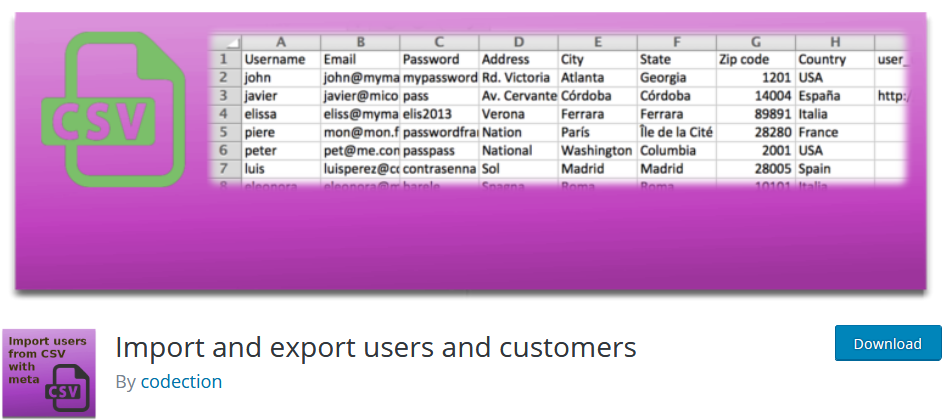
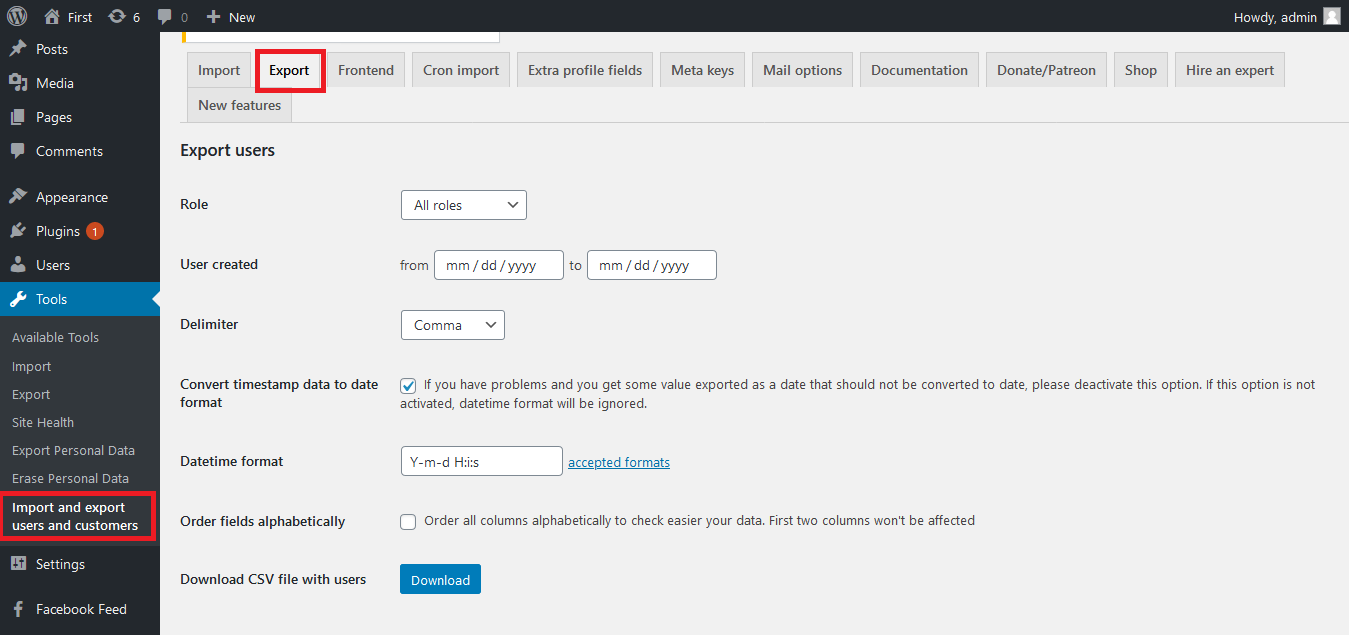

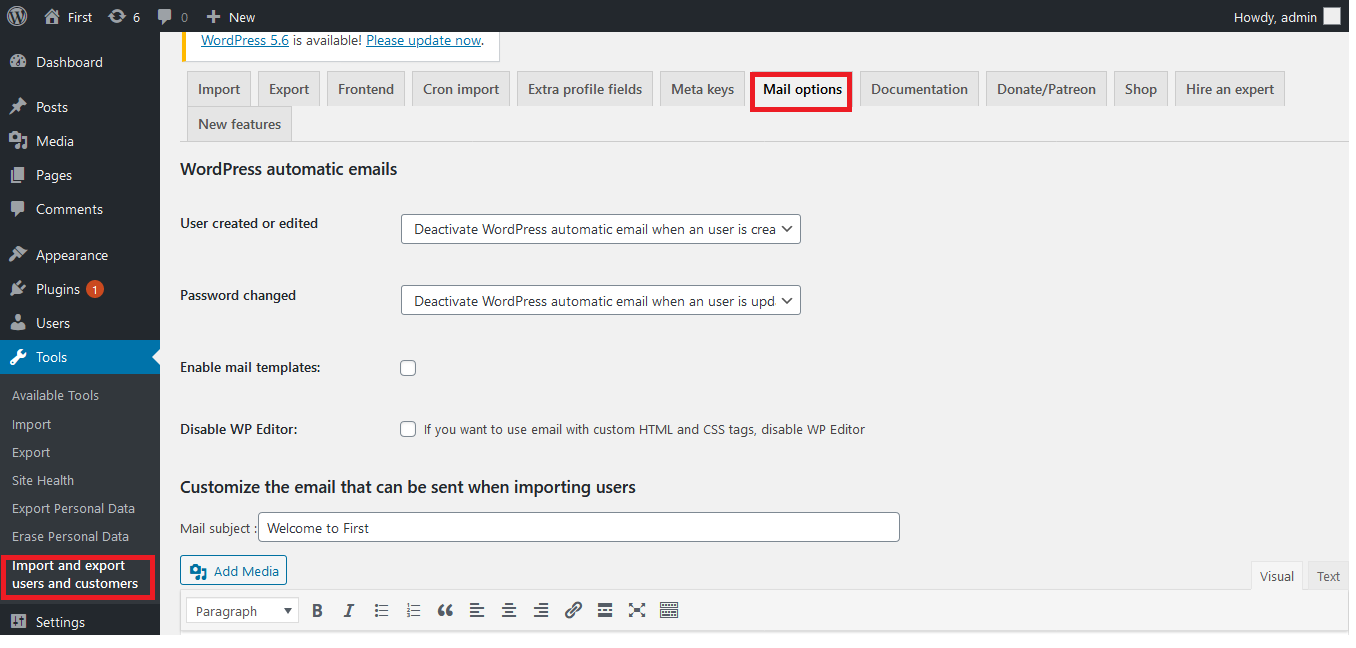
bookmarked!!, I love your site!