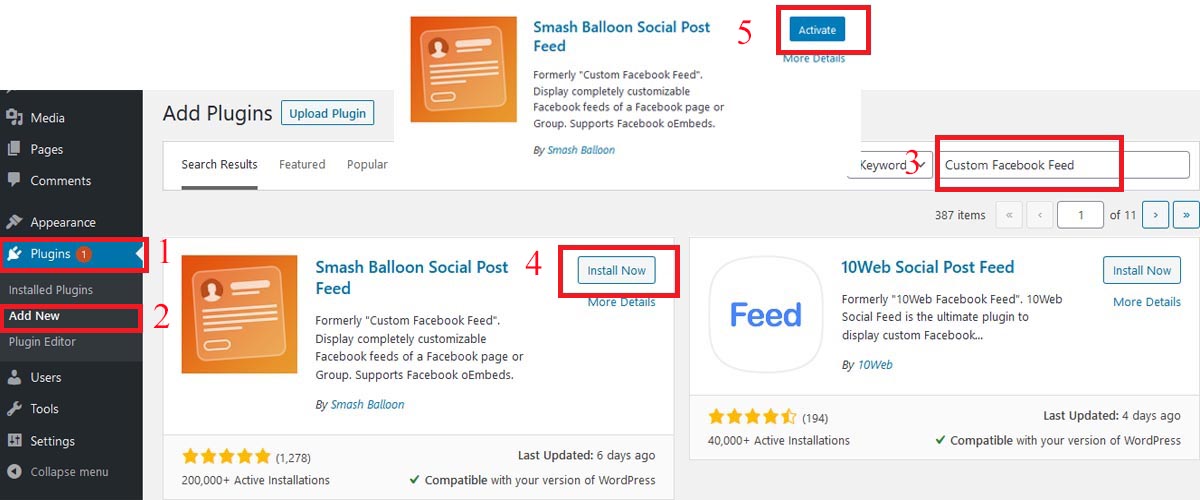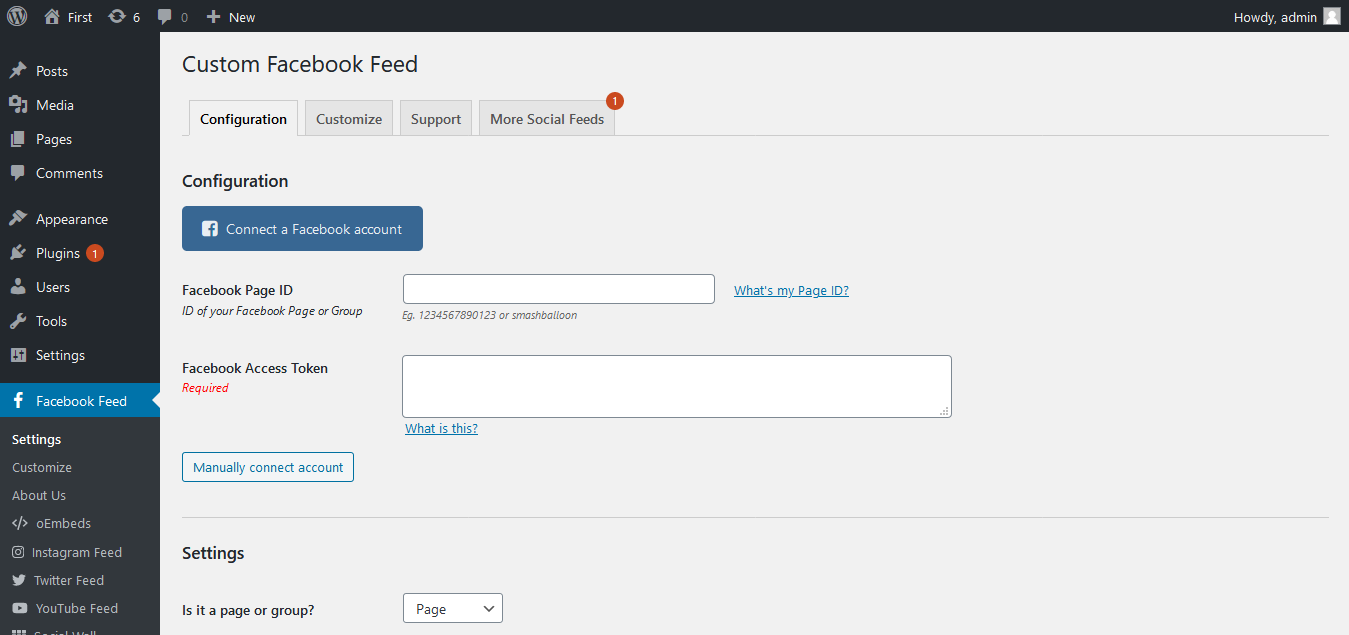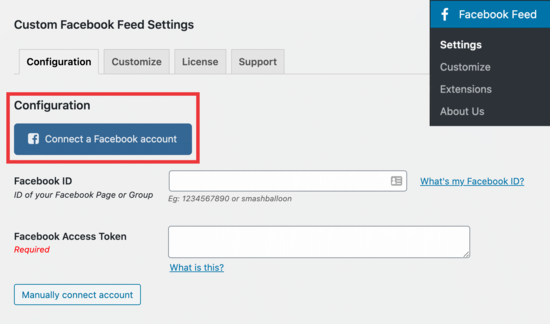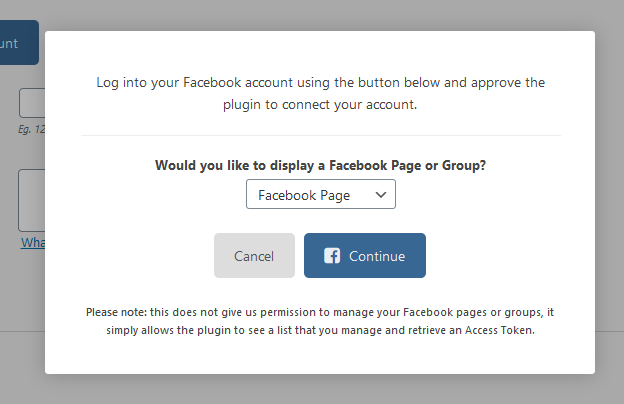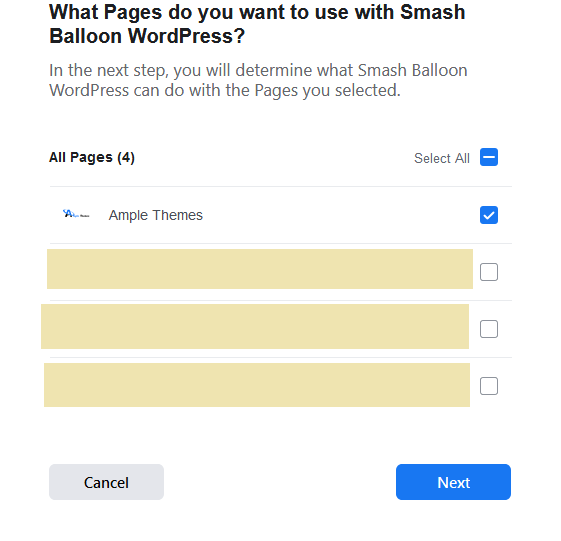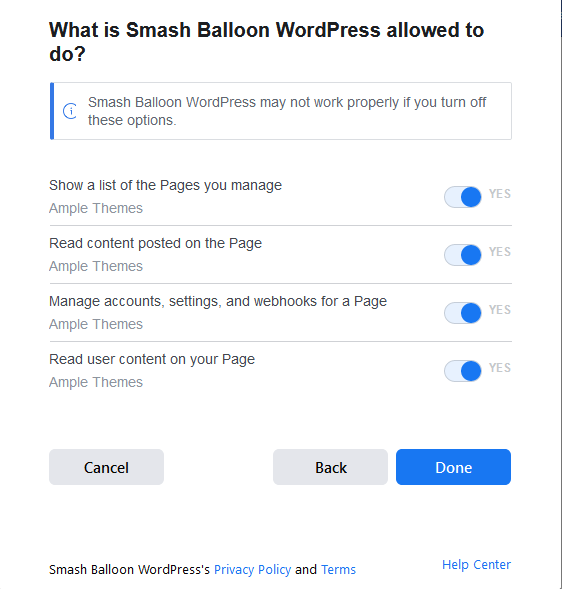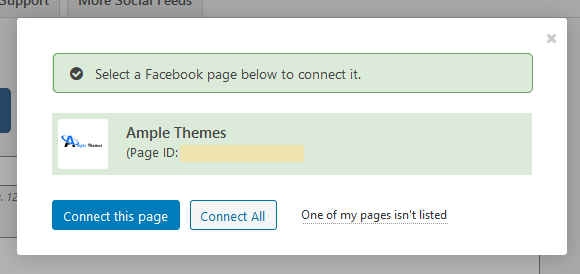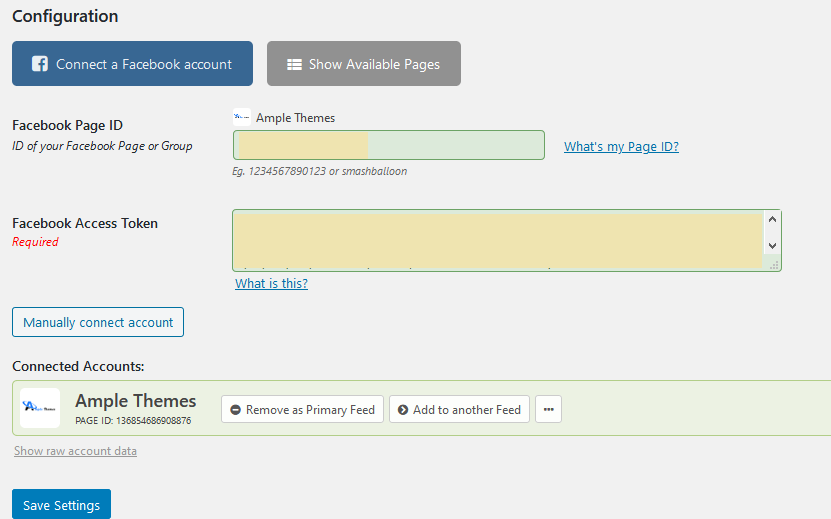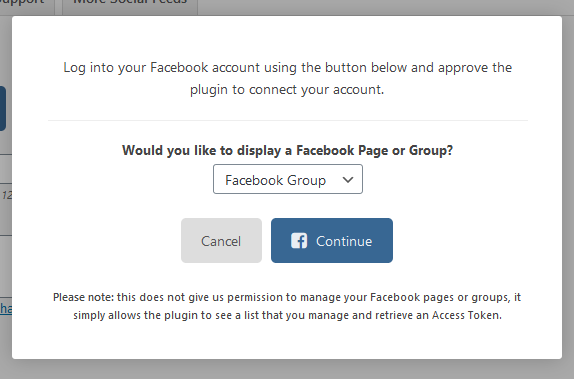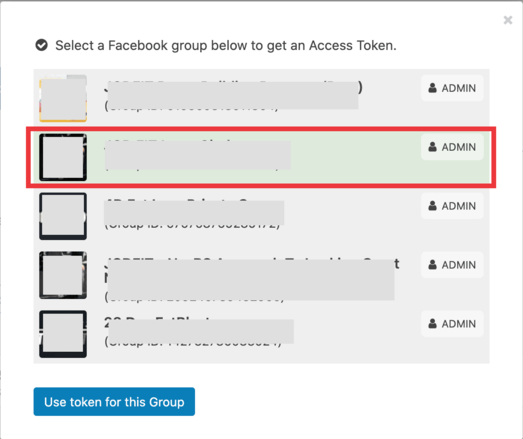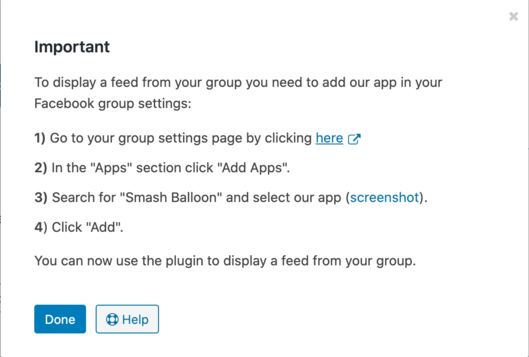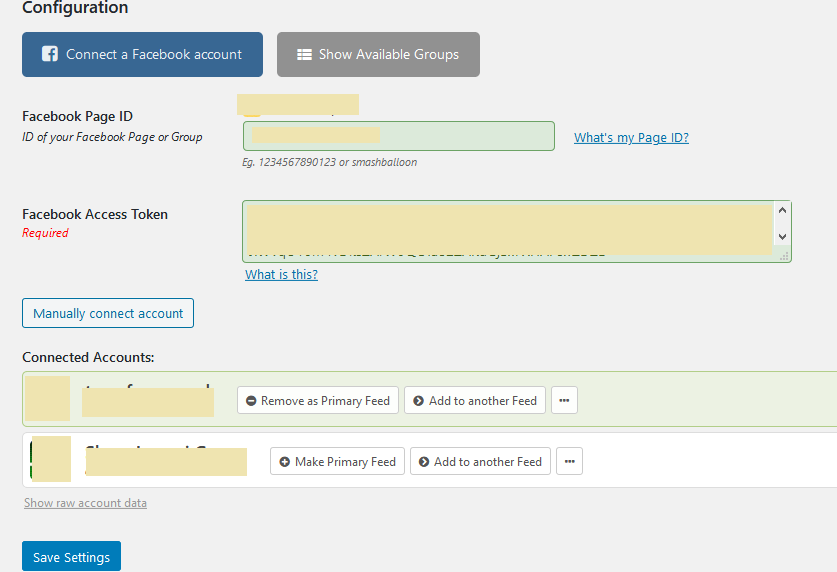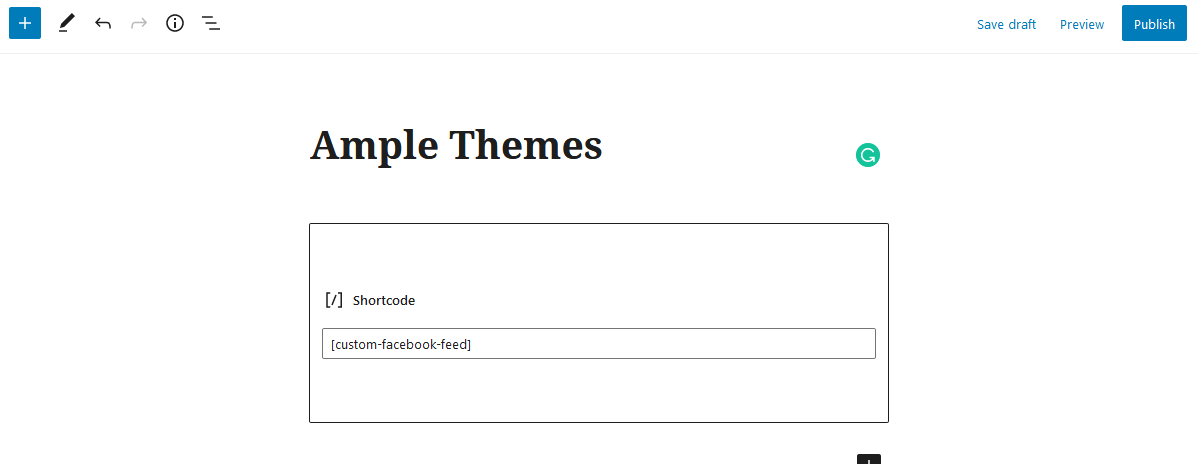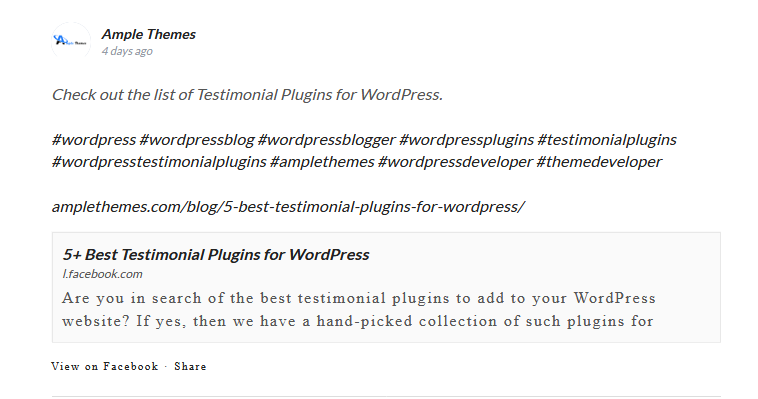Are you looking for easy ways to create a custom Facebook feed on your WordPress website? If yes, then this article is just for you as we have mentioned different methods to add custom feeds of Facebook on your website.
You can display your Facebook posts on your WordPress website from your page or maybe group in order to enhance user engagement. It contributes to uplift your business and increases your sales.
We all know that Facebook is the largest and the most popular social media platform in the world. Being the website owner it is possible to connect with your viewers on Facebook by creating a page or a group. Nevertheless, all the posts you create on Facebook are not visible to those individuals who visit your website. The best way to make them see your posts is by creating a custom Facebook feed on your WordPress website.
Well, this will allow more and more users to see your posts, and of course, helps you get more engagements on Facebook.
How to Add a Custom Facebook Feed on WordPress Website
Let’s look at them one by one.
Adding a Custom Facebook Feed Plugin in WordPress
Initially, install a plugin named “Smash Balloon Social Feed Post“. The steps to install this plugin are as follows:
- From the WordPress Dashboard, click on plugins.
- You can see the “Add New” button, then click on it.
- In the “Search Box”, type “Smash Balloon Social Feed Post”.
- After that, click on “Install”.
- Lastly, click on “Activate” to activate the plugin on your website.
Then you will see “Facebook Feed” on the left bottom corner of your admin panel.
This is a free version plugin. So, it does not show images in shared links or status updates. In order to overcome this problem, you’ll need to install a pro version of the plugin.
- Go to Facebook Feed >> Settings to configure the settings of the plugin.
Connecting Facebook Page Feed to WordPress
You can create feeds for your Facebook pages and groups using SmashBalloon Custom Facebook Feed plugins. Moreover, it allows you to create multiple Facebook feeds and even merge feeds to create a custom feed.
In order to create a feed, go to Facebook Feed >> Settings page to configure the plugin. Then, click on the “Connect a Facebook account” button.
After that, you need to choose whether you want to connect to a Facebook group or a page. Then, click on the “Continue” button.
Well, you will be directed to a Facebook website where you will be asked to continue with your Facebook account.
You will come across a list of Facebook pages. All you have to do is select the page that you would like to include in your feed. Then, click on “Next”.
Thereafter, Facebook will ask for your permission to allow Smash Balloon to manage all your pages. By clicking on “Done“, you agree to grant permission.
You will now be redirected to your WordPress website and see the list of pages you have authorized. Select your page and then click on the “Connect this page” button. It helps you add a custom Facebook feed on your WordPress website.
Finally, you will see your connected Facebook page under plugin settings.
Make sure to save the settings to store your custom Facebook Feed.
Connecting Facebook Group Feed to WordPress
In order to create a feed, go to Facebook Feed >> Settings page to configure the plugin. Then, click on the “Connect a Facebook account” button. From the drop-down menu, select “Facebook Group” and then click on “Continue“.
Click on the “Continue” button and then you’ll be able to select which group you want to connect to.
Click on the “Use token for this Group” button.
Now, in the configuration section, you’ll see your page and group connected.
Make sure to save the settings to store your custom Facebook Feed.
Create and Display a Custom Facebook Feed in WordPress
With Smash Balloon Social Feed Post, you are allowed to display a custom Facebook feed in a post, page, or in a sidebar widget.
Let us embed custom Facebook feeds on a page.
Initially, go to Facebook Feed >> Settings page. Scroll down to see the Facebook feed shortcode.
Firstly, you need to copy the shortcode and then open the WordPress content editor to create or edit a page where you wish to embed the feed.
In the content editor, click on the “+” icon to add a shortcode block, and then paste the shortcode.
After that publish your page and preview it. Smash Balloon will fetch and display the latest posts from your Facebook page or group on your WordPress page.
This allows you to maximize your engagement and gain followers across all social platforms.
Hopefully, this article was useful for you in adding a custom Facebook feed on your WordPress website. You may also like our guide on How to embed a TikTok video on WordPress and How can you easily embed tweets in WordPress blog posts.
If you have any queries please drop them in the comment section below.